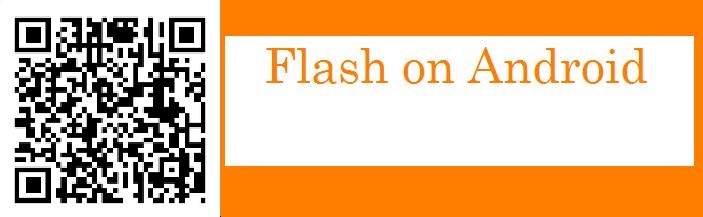
http://rocksetta.com/samsungs3/flashOnAndroid.html
- On your Android phone, get to the home menu then click Menu-->Settings-->Security-->Unknown Sources and make sure the checkbox is checked so we can download flash from the adobe flash player site.
Some communications companies do not allow unknown sources. If that is the case with your phone I do not know how you could install full flash player. Sorry.
- Check if your phone is supported by Adobe. Google adobe certified-devices You can just click or scan this link
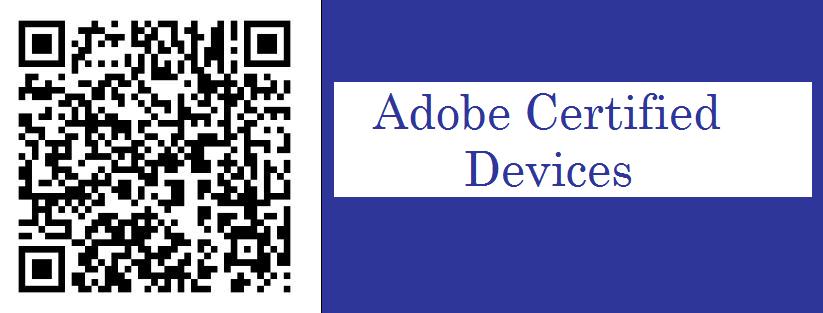
http://www.adobe.com/devnet-apps/flashruntimes/certified-devices.html
Find your device Manufacturer in the website pull down list
All manufacturesrs 3Q Acer Advent Amazon Archos Asus Tek Barnes & Noble Besta Blackberry BYD Cisco Colby Creative Technology Dell Exper Foxconn Fujitsu Gateway Hannstar HCL Hisense Electric HTC Huawei Kyocera Lenovo LGE Max Motorola NEC Nokia Olivetti OPPO Digital Packard Bell Palm Panasonic Pan Digital Pantech Phillips Pioneer PMC Point of View Samsung SEMC Sharp Skywarth Smartbook Sony Sumitomo Technicolor Toshiba Velocity ViewSonic Vizio Webmachines ZTE
and checkout the device OS Version of Android and the Flashplayer Runtime version that is certified for your mobile phone or tablet.
The following list is of the highest Android version Adobe is willing to support (4.0.4 and 4.0.3) with flash player Version 11.1 Rare internet situation here in which a newer more powerful phone that is not on this list and does not run flash player may not be as good for the full web experrience as one of these phones!
Panasonic Mobile Communications LUMIX Phone P 02D Panasonic Mobile Communications P 04D Panasonic Mobile Communications Disney Mobile on docomo P 05D Panasonic Mobile Communications ELUGATM V P 06D Panasonic Mobile Communications ELUGATM power P 07D Fujitsu REGZA Phone T 02D LGE PRADA phone by LG L 02D LGE Optimus Vu L 06D Samsung GALAXY Tab 10.1 LTE SC 01D Samsung GALAXY Tab 7.0 Plus SC 02D Samsung GALAXY S2 LTE SC 03D Samsung GALAXY NEXUS SC 04D Samsung Galaxy Note LTE SC 05D Samsung GALAXY S3 SC 06D NEC MEDIAS ES N 05D NEC MEDIAS X N 07D SEMC Xperia NX SO 02D SEMC Xperia acro HD SO 03D LGE Optimus it L 05D SHARP AQUOS PHONE SH 01D SHARP AQUOS PHONE SH 06D SHARP SH 06D NERV SHARP AQUOS PHONE ZETA SH 09D SHARP AQUOS PHONE sv SH 10D NEC MEDIAS TAB N 06D LGE Optimus LTE L 01D Sony Mobile Communications Xperia GX SO 04D Sony Mobile Communications Xperia SX SO 05D NEC MEDIAS LTE N 04D LGE L 06D JOJO Fujitsu ARROWS Tab LTE F 01D Panasonic Mobile Communications ELUGA LiveTM P 08D Fujitsu F-09D ANTEPRIMA Fujitsu ARROWS Me F 11D Samsung GALAXY S2 SC 02C Fujitsu Disney Mobile on docomo F 08D Fujitsu REGZA Phone T 01D Fujitsu ARROWS X LTE F 05D Fujitsu ARROWS X F 10D
If your android cell phone is not on the lists on the website then, it is not certified to be able to run flash player. Note: That if you update your phone to a newer version of Android it will also no longer be certified to run Adobe Flash Player.
I just updated (Dec 5th, 2012) my Samsung Galaxy S3 to Android Jelly Bean 4.1.1 and flash still works, however it is no longer supported by Adobe. Newer phones may be able to install flash player just Adobe does not support the installation! - Now to install Flash Player. Google adobe archived or click this image or scan it.
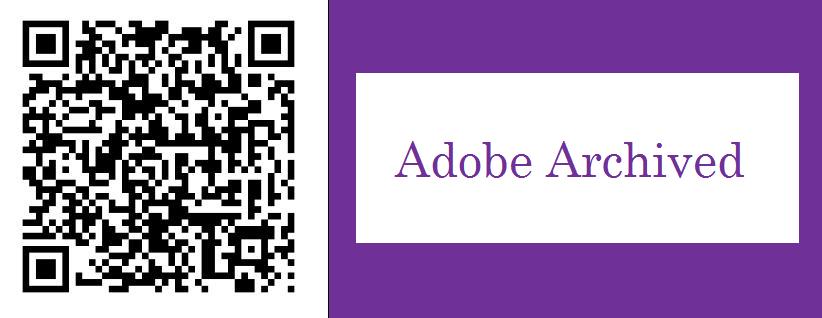
http://helpx.adobe.com/flash-player/kb/archived-flash-player-versions.html
Scroll way down the webpage and find your android version and the latest adobe flash player
Click on the link and install the latest version. THIS IS THE HARDEST PART. If the install did not work and did not get you to the adobe flash player settings page
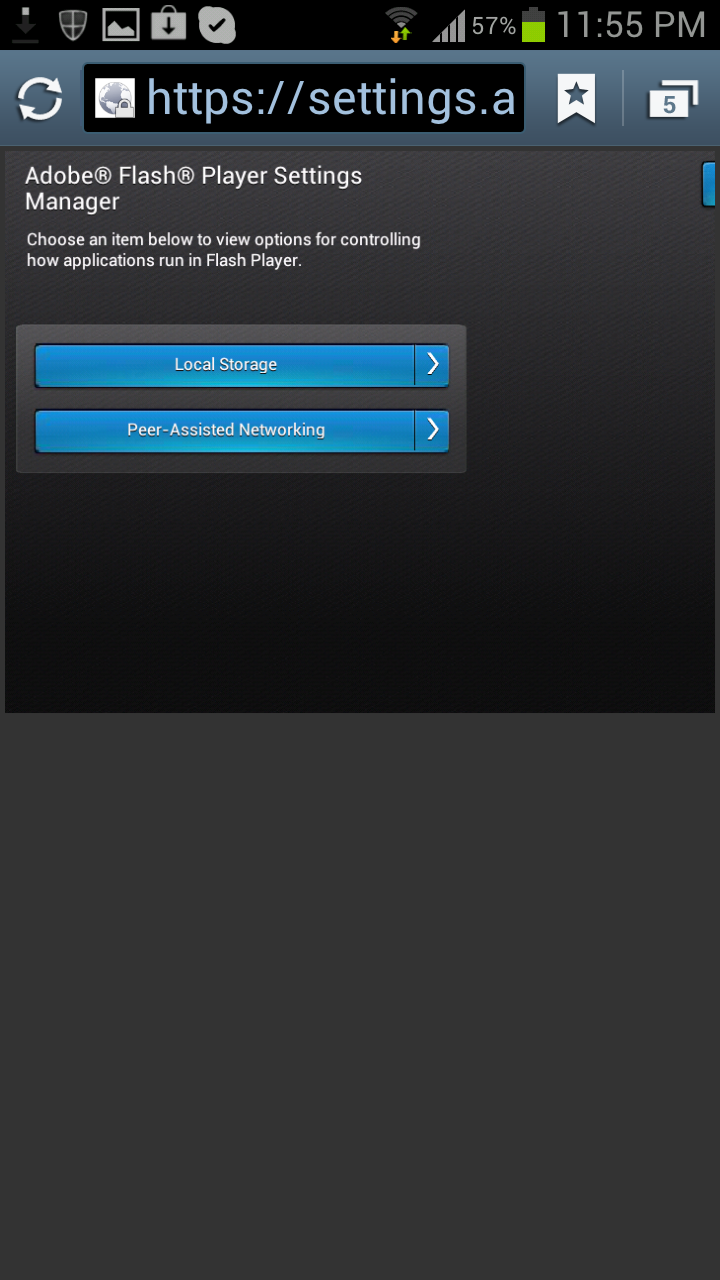
you may have to try installing the earliest version. I had to install an old version of flash player that is not even listed on the present website. You can click this image or scan it to install the old flash version at

http://fpdownload.macromedia.com/get/flashplayer/installers/archive/android/11.1.102.59/install_flash_player.apk
Once the settings page worked I then installed the latest version of adobe flash player and all was fine - We are done with the non-Play Store installs so remember to reset your android device to only install from the google play store
Menu-->Settings-->Security-->Unknown Sources and make sure the checkbox is now not checked.
- Not Yet Finished: We have to test if you can use the full version of Adobe Flash Player on your android device
Still in your web browser click the Menu-->Desktop view checkbox, so that your browser is surfing the web as if it was a desktop computer. If your browser does not have a desktop view setting then complete the next step.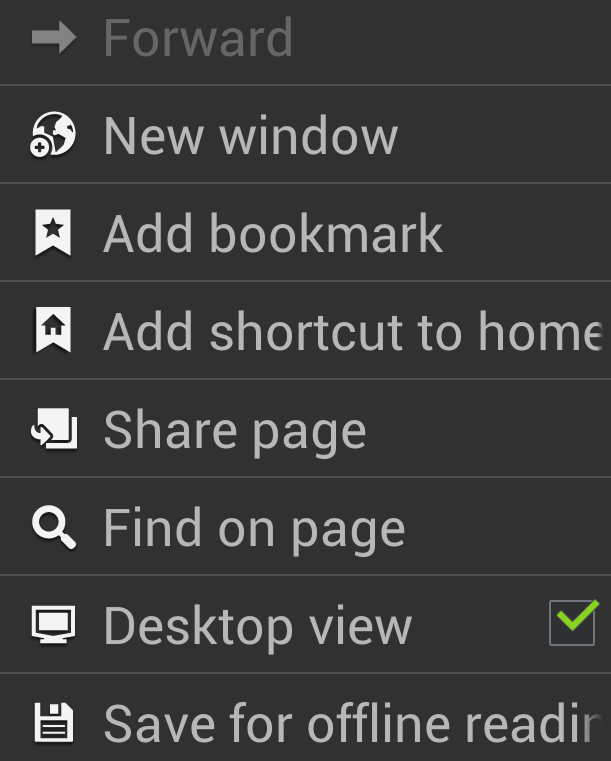
- We have 2 things to test.
1. Can our mobile phone see what desktop computers see.
2. Does flash content load on our mobile phones.
Both steps are on another one of my webpages which uses the server php programming language to decide what type of phone and web browser you are using. Click this image or scan it and read what it says.
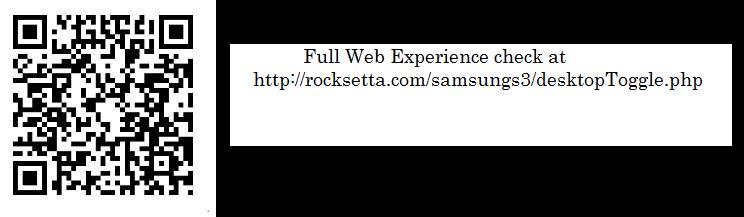
http://rocksetta.com/samsungs3/desktopToggle.php
Hopefully everything worked well for you. I purchased my cell phone when I saw it was a certified flash player device. I was really upset when it would not load my website at
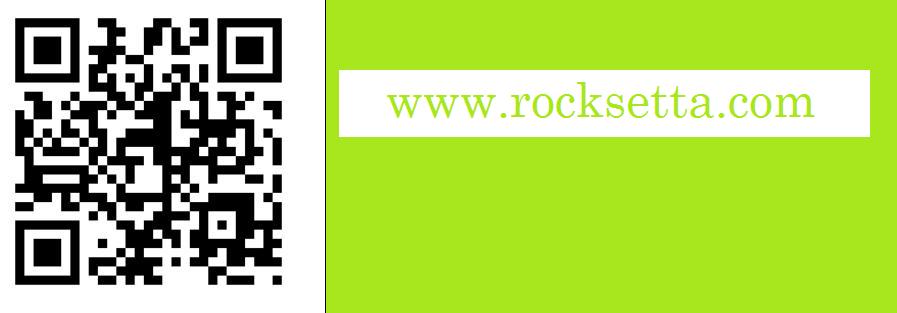
http://rocksetta.com
I really thought it would be fun to be able to use rocksetta on your mobile phone to hum a tune and then load the website and see the sheet music. I spent three long days getting flash player to work on my phone. Even with flash working my website does not load the flash content (Since it uses the microphone). However, from this experience in 4 months I have found out how to use google adsense, youtube monetization, adobe air how to convert flash games to Android and iPhone apps, and most important how to use www.phonegap.com to change webpages into 8 different types of Apps: iPhone, Android, Blackberry etc. online for a fee or free after installing it. So I guess it was a good thing that my site did not work on my Android phone. Eventually Rocksetta will be available on the google play store and iTunes store. It is just a long process that I am not yet familiar with.
Hope you enjoy your full web experience using flash player on your mobile phone.